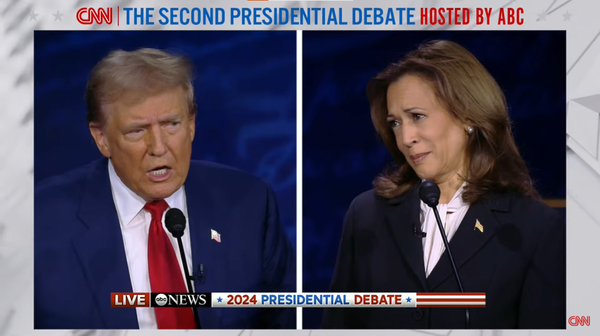Automate Social Media Sharing with IFTTT: A Step-by-Step Guide
With IFTTT, you can automate many different workflows and save time on repetitive tasks.
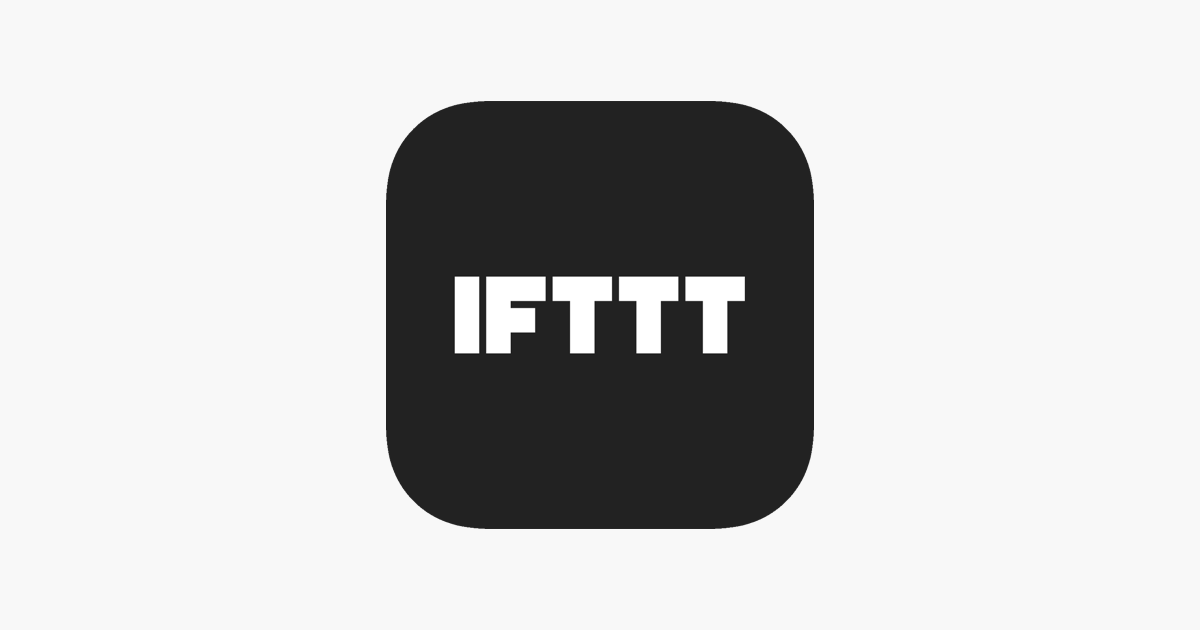
IFTTT (If This Then That) is a free automation tool that allows you to create applets that connect different apps and services. You can create an applet that automatically shares your articles on social media platforms whenever you publish them on your blog.
How to Get Started with IFTTT: A Step-by-Step Guide
Here's a step-by-step guide on how to get started with IFTTT:
- Create an account: First, go to the IFTTT website (ifttt.com) and create an account by clicking on the "Sign Up" button. You can sign up using your email address, Google, or Facebook account.
- Explore applets: Once you've created an account, you can start exploring the different applets that are available on IFTTT. Applets are pre-made workflows that connect different apps and services. You can browse through the applets to find ones that fit your needs or you can create your own.
- Connect your apps: To use an applet, you need to connect the apps that it uses. For example, if you want to create an applet that automatically shares your blog posts on Twitter, you need to connect your blog and Twitter accounts. To do this, click on the "Connect" button for each app and follow the prompts to sign in and authorize IFTTT to access your accounts.
- Create an applet: Once you've connected your apps, you can create an applet. To create an applet, click on the "Create" button and follow the prompts to select the trigger and action for your workflow. For example, you can set your blog to trigger the applet when a new post is published and set Twitter to be the action that shares the post on your Twitter account.
- Customize your applet: After you've created your applet, you can customize it to fit your needs. For example, you can add filters to your trigger or action, add multiple actions to your applet, or set a schedule for when the applet runs.
- Turn on your applet: Once you've customized your applet, turn it on to start automating your workflow. You can also turn on notifications to get updates on how your applet is performing.
Similar Apps to IFTTT
IFTTT (If This Then That) is a popular web-based automation service that allows users to create conditional statements that automate various tasks. While IFTTT is a powerful tool, there are other apps available that offer similar functionality.
One such app is Zapier. Like IFTTT, Zapier allows users to create workflows that automate tasks across different apps. Zapier integrates with over 3,000 apps, including popular services like Gmail, Trello, and Slack. Zapier offers a free plan that allows users to create up to five workflows, while the paid plans offer more advanced features and automation options.
Another app that offers similar functionality to IFTTT is Microsoft Power Automate. Formerly known as Microsoft Flow, Power Automate allows users to automate tasks across various Microsoft services like OneDrive, SharePoint, and Outlook. Users can create workflows using templates or build custom workflows from scratch. Power Automate offers a free plan with limited features and a paid plan that unlocks more advanced features like AI builder and premium connectors.
While IFTTT is a popular automation service, Zapier and Microsoft Power Automate offer similar functionality and are worth exploring as alternatives. Depending on your specific needs and the apps you use, one of these alternatives may better suit your workflow automation needs.
That's it! With IFTTT, you can automate many different workflows and save time on repetitive tasks. Just remember to use automation strategically and carefully to avoid overwhelming your followers with too much content.
💡 This article has been written with the help of A.I. for topic research and formulation.